Outlook - How to Setup on a Mobile Device
Purpose & Overview
This procedure will walk through how to install and set up Outlook on a mobile device.Scope
This procedure will cover how to set up Outlook on Apple and Android mobile devices.-
1Install the Outlook mobile appThe first step is to install the Outlook mobile app on your mobile device.
If you have an Apple device follow the below link to Outlook on the Apple App store:
apps.apple.com/us/app/microsoft-outlook/id95...
If you have an Android device follow the below link to Outlook on the Google Play store:
play.google.com/store/apps/details?id=com.mic...
After following the link hit the "Install" button to install the app to your phone. -
2Launch OutlookAfter installing the application find the Outlook app on your home screen and launch it.
The app will have the below icon with "Outlook" below it.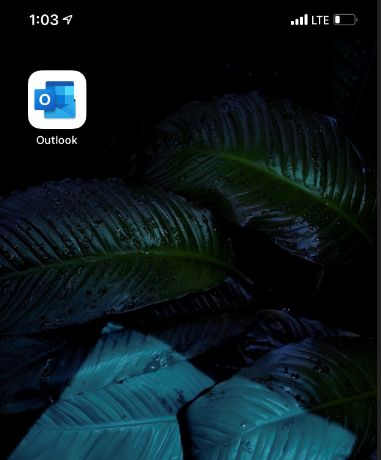
-
3Start the login processAfter launching the app you should be greeted with the below screen, tap "Get Started" to start the login process.
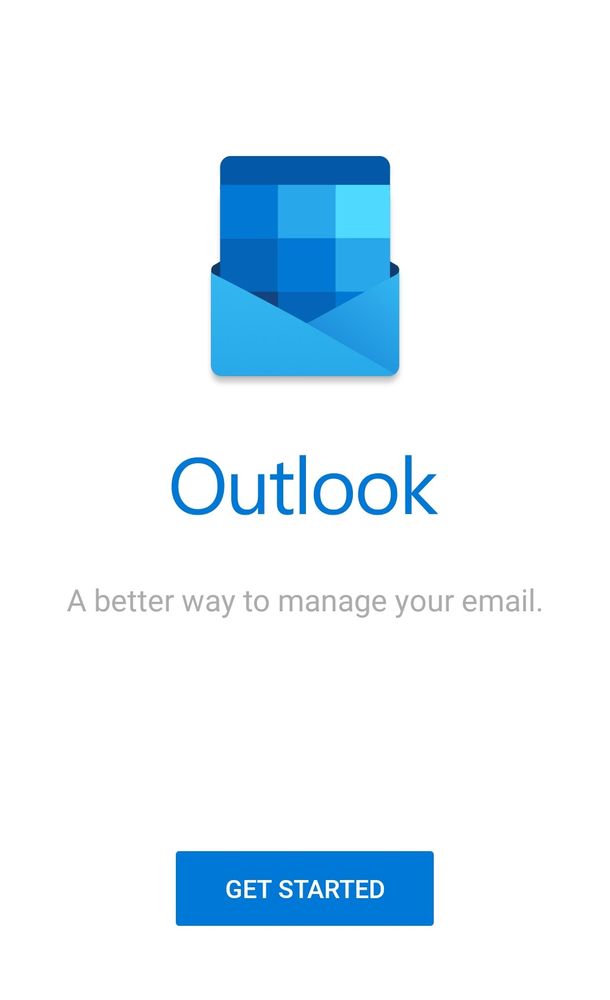
-
4Sign in using your email addressAfter tapping "Get Started" you will then be prompted with the below screen and you will need to enter your email address associated with your Office 365 account then hit "Add Account".
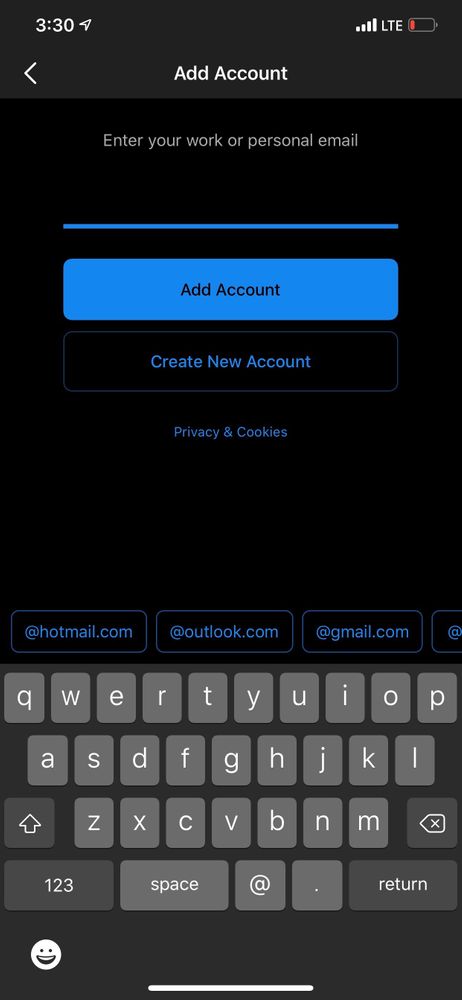
-
5Enter your passwordYou will then be prompted to enter your Office 365 password, then hit "Sign In".
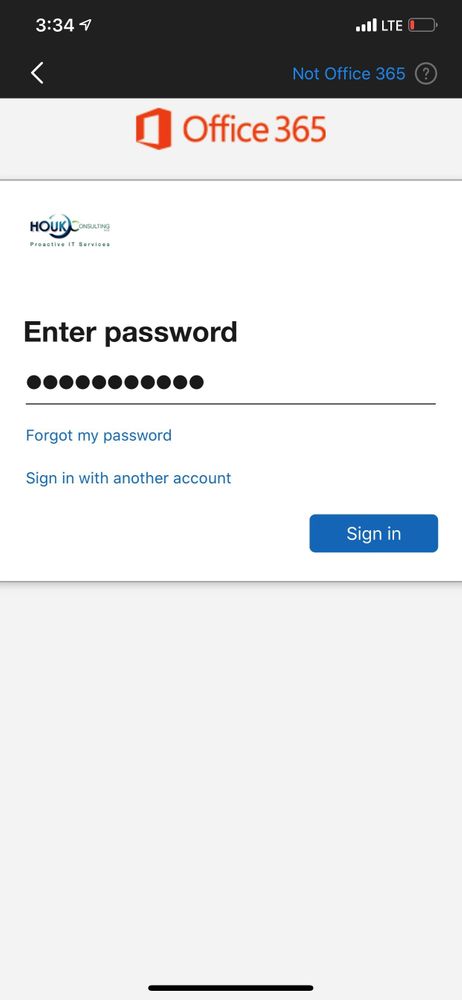
-
6Enter 2FA if enabledIf your organization has 2FA enabled for their Office 365 accounts you will then be prompted to verify using your default 2FA method. This method could either be a code from a text message, phone call, or an authenticator app. After entering the 2FA code hit the "Verify" button. If your organization does not have 2FA enabled then you will be logged in after inputting your password in the above step and hitting the "Sign In" button.
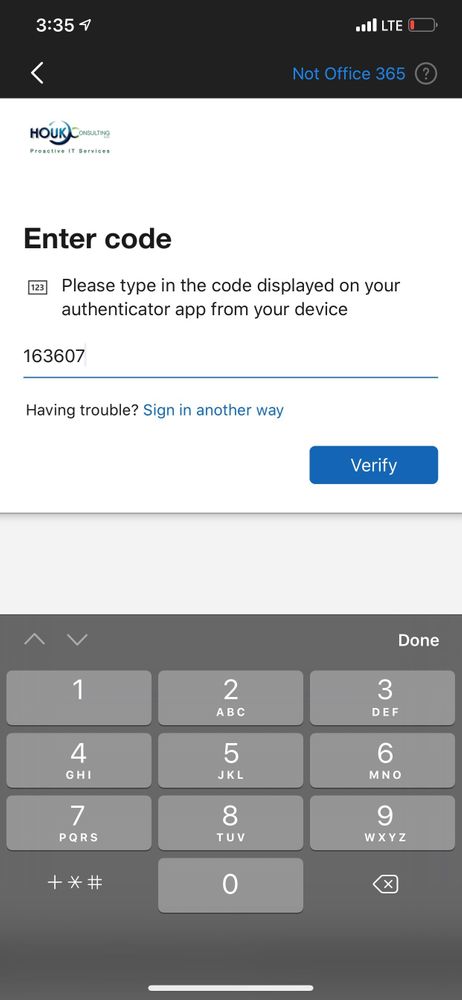
-
7Confirm emails are syncingYou should now be successfully signed in to your email in the Outlook Mobile App and your emails should start to automatically sync to your phone. There may be a tutorial after logging in which you should walkthrough to learn how to use the Outlook mobile app.
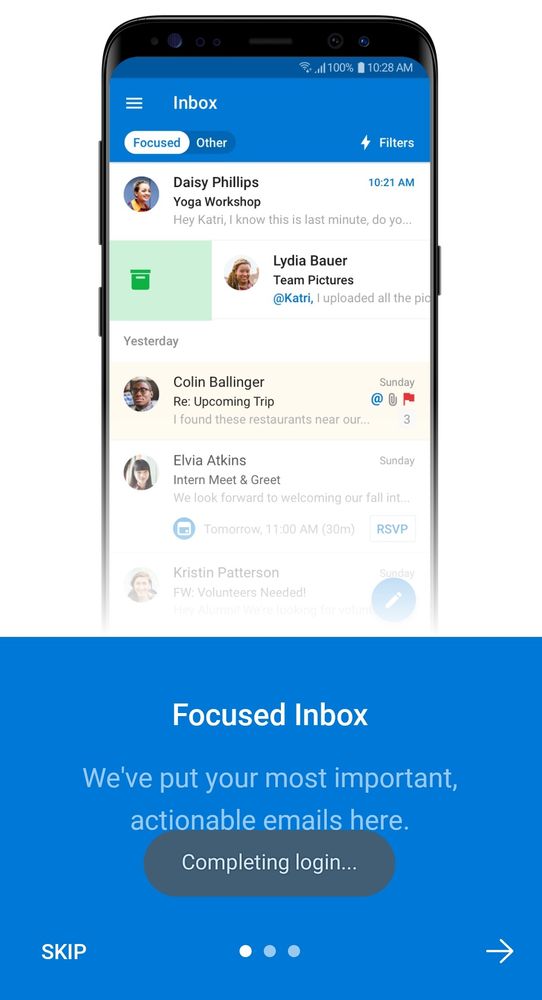
Did this answer your question?
