Intune - Install Intune Company Portal on iOS
Overview, Purpose, & Scope
To correctly install the Microsoft Intune Company Portal on an iPhone which includes Microsoft Intune management.
Link to Autotask Ticket to Create or Edit this Procedure: ww3.autotask.net/Autotask/AutotaskExtend/Execu...
To correctly install the Microsoft Intune Company Portal on an iPhone which includes Microsoft Intune management.
Link to Autotask Ticket to Create or Edit this Procedure: ww3.autotask.net/Autotask/AutotaskExtend/Execu...
-
1Open the Apple Apps store on your iPhone or iPad.
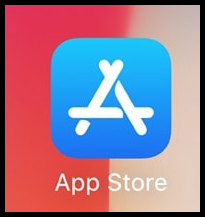
-
2Search for and install the Intune Company Portal
- Search for Intune Company Portal.
- Click GET.
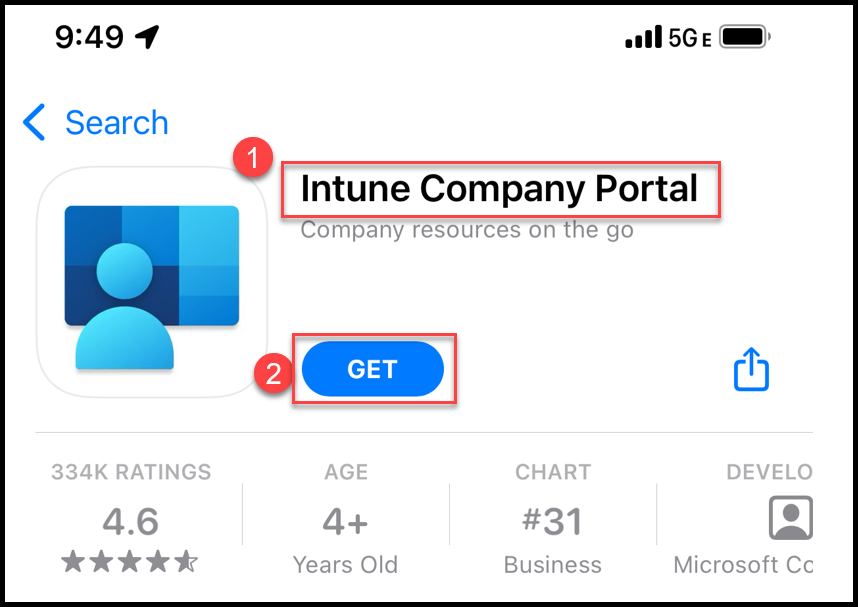
-
3Open the Company Portal applicationAfter installation, locate and open the Company Portal application.
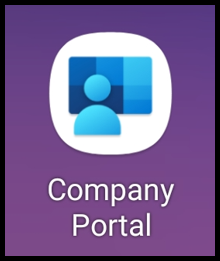
-
4Complete the sign-in process
- Click on Sign in.
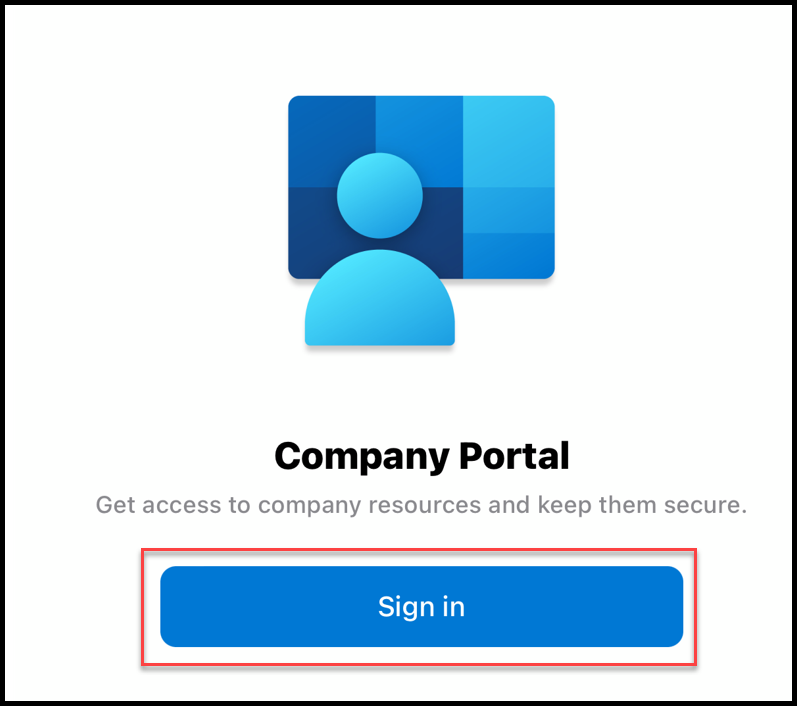
- Select an account.
- If your business account is listed, click on it.
- If your business account is not listed, click Sign in with another account.
- Click Continue.
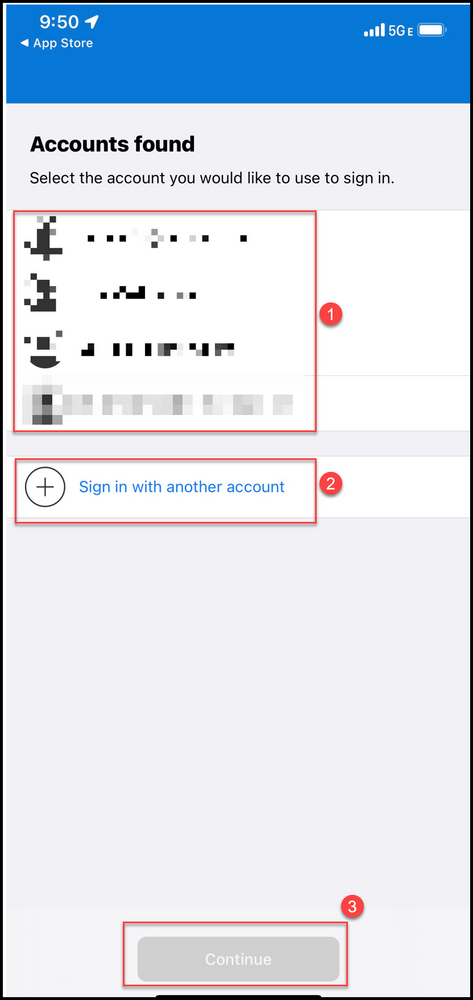
- Click Begin.
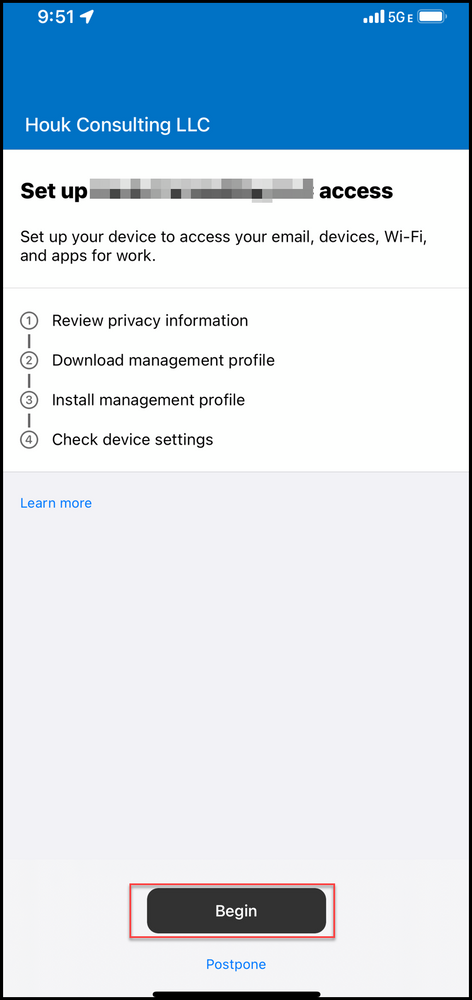
- Review and approve the privacy notification.
- Review what data is accessible by toggling between what the Device management Can't and Can see on your device.
- Click Continue
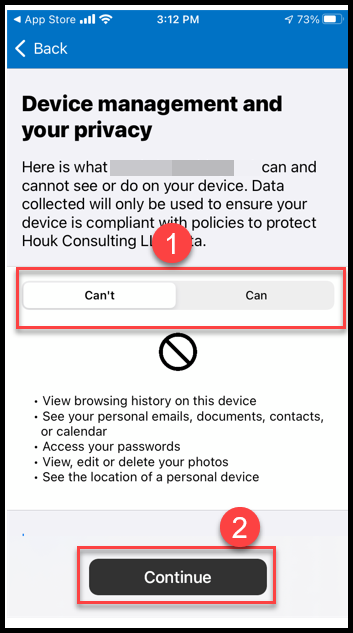
- Click Allow
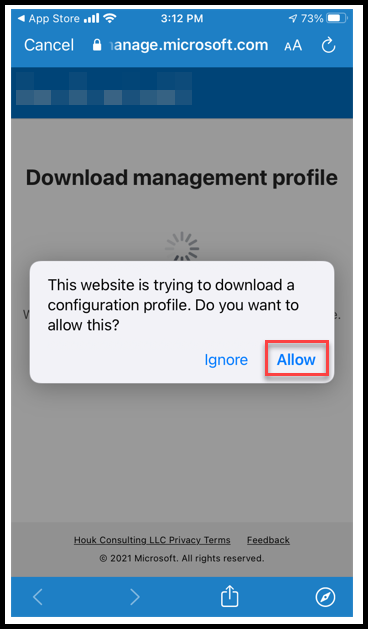
- Follow the steps outlined to complete the profile installation.
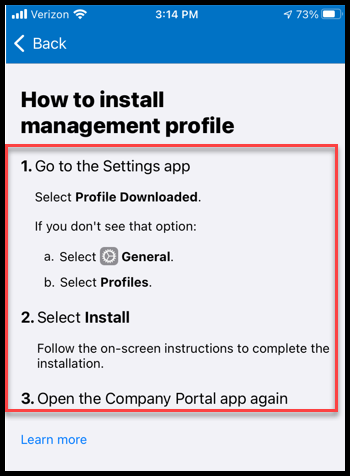
- Click the Settings Gear on your device.
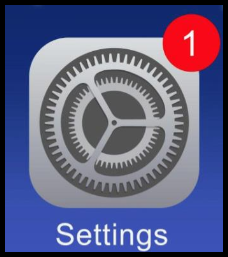
- Select profiles
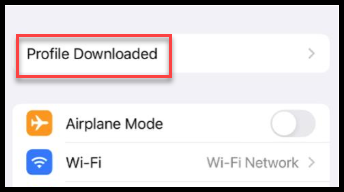
- Tap Install and the OK after the profile install completes.
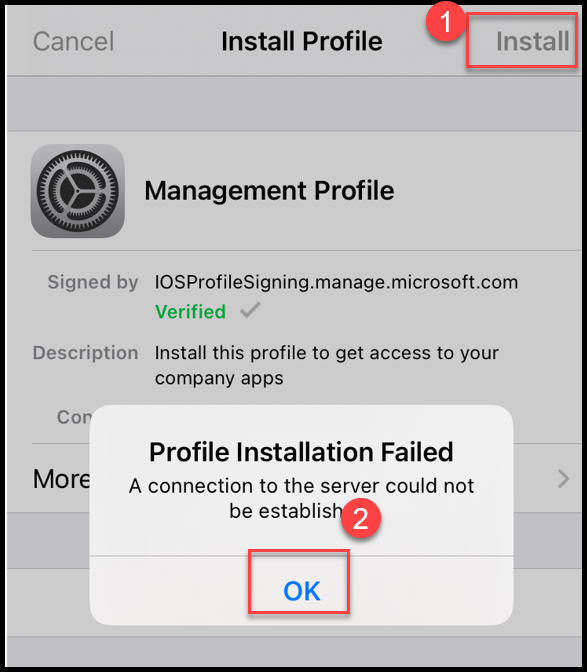
- Open the Company Portal App again.
- Click the Settings Gear on your device.
- Click Done.
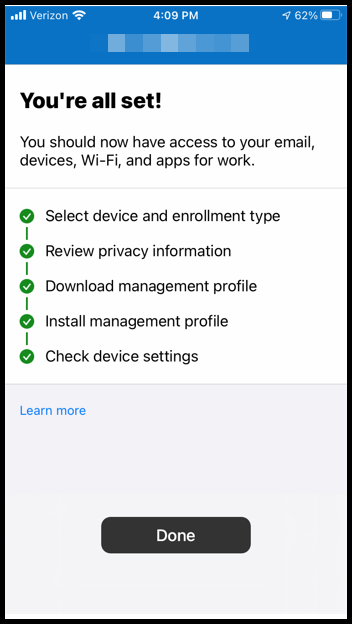
- Click on Sign in.
Did this answer your question?
